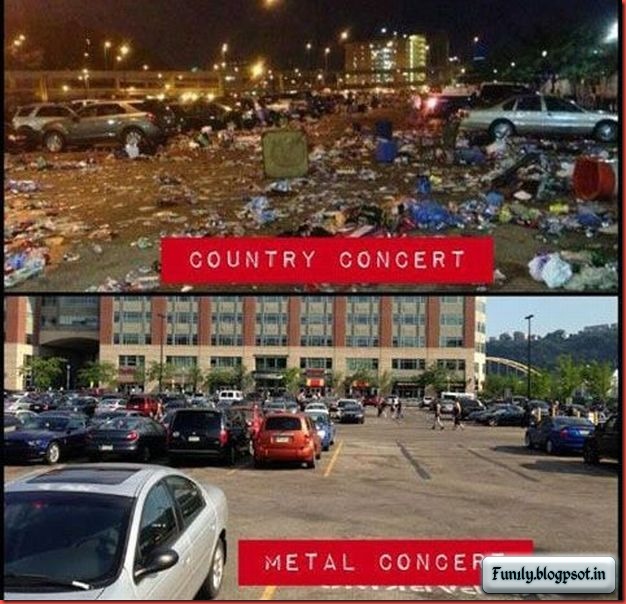Saturday, June 29, 2013
YouTube Shortcuts..
Watching Youtube videos is second nature to most Internet users, which is why if you are an avid Youtube fan, you really should know about these Youtube shortcuts. This quicktip will share with you shortcuts that give you better control over the videos you watch on Youtube.
1. Skipping Parts of a video
Almost every video you see starts with some random or irrelevant scene or introduction, so it’s only natural to hurry the video along by clicking on the time slider bar. Here’s how to do it without mouseclicks or the touchpad.
You can skip part of a video by pressing the numbers on your keyboard: skip videos at 10%, with button number 1, or 9 for 90%. The numbers do not refer to the minutes in the video, so if you want to start halfway, press 5 for 50%.
Note that this will not work when the video is already playing, although putting the video on pause rectifies this. Pressing button 0 on your keyboard will bring you back to minute 0:00 of the video.
2. Tab to Select Tool Options
The Tab key is useful if you don’t want to navigate with the mouse. In YouTube, the Tab key lets the user highlight tool options such as those listed below. Just press Enter or Space to execute.
Watch Later
Seek Bar – Press any number between 1 to 9 to skip parts of the video.
Play or Pause
Volume Control – Press up / down arrow keys to control.
Change Quality – Press Enter or Space to execute, then press Tab key again to select quality.
Large Player
Small Player
3. Common YouTube shortcuts
And lastly, here are a few more YouTube shortcuts for better control over the Youtube player.
Shortcut [/b] Actions:
Space Play / Pause
< Go back 5 Seconds
> Go forward 5 Seconds
↑ Increase Volume
↓ Decrease Volume
F Fullscreen
Esc Exit Fullscreen
Conclusion:
So there you have it. Quick and easy and straight to the point. And one last thing, note that while these shortcuts work fine on videos on Youtube, they don’t do so well with videos embedded in external sites.